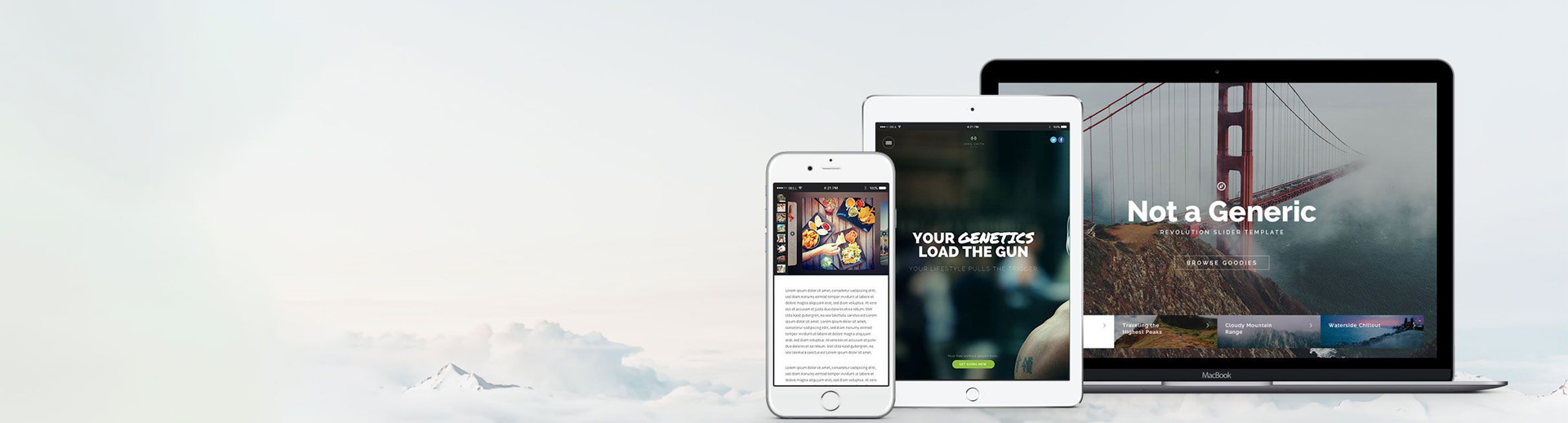WordPress is one of the most popular and versatile content management systems (CMS) available today. With its user-friendly interface, extensive customization options, and robust community support, WordPress is a powerful tool for website design and development. Whether you’re building a personal blog, a business website, or an e-commerce platform, WordPress offers a range of features and functionalities to meet diverse needs. This guide explores how to use WordPress effectively for website design and highlights key benefits, best practices, and customization options.
Why Choose WordPress for Website Design?
- User-Friendly Interface: WordPress is known for its intuitive and easy-to-navigate dashboard. Even users with minimal technical skills can create and manage websites without needing extensive coding knowledge.
- Flexibility and Customization: WordPress provides a vast selection of themes and plugins that allow for extensive customization. Users can modify website appearance, functionality, and features to suit their specific requirements.
- SEO-Friendly: WordPress is designed with SEO best practices in mind. It offers various plugins and features that help optimize content for search engines, improving visibility and ranking.
- Responsive Design: Many WordPress themes are responsive, ensuring that websites look and function well on various devices, including desktops, tablets, and smartphones.
- Community and Support: WordPress has a large and active community of developers, designers, and users. This extensive support network offers resources, forums, and tutorials to assist with troubleshooting and learning.
- Scalability: WordPress can handle websites of all sizes, from small personal blogs to large e-commerce sites. It supports a range of functionalities and can scale as your website grows.
Getting Started with WordPress
- Choose a Hosting Provider: Select a reliable hosting provider that supports WordPress. Many hosting services offer one-click WordPress installations, simplifying the setup process.
- Install WordPress: Use the hosting provider’s tools to install WordPress. Alternatively, you can manually install it by downloading WordPress from the official website and following the installation instructions.
- Select a Theme: Choose a WordPress theme that aligns with your design vision and website goals. Themes control the overall appearance of your site. There are thousands of free and premium themes available.
- Customize Your Theme: Use the WordPress Customizer or theme settings to adjust colors, fonts, layouts, and other design elements. Many themes come with built-in customization options to help tailor the design to your needs.
- Install Essential Plugins: Enhance your website’s functionality by installing plugins. Plugins add features such as contact forms, SEO tools, social media integration, and e-commerce capabilities. Popular plugins include Yoast SEO, Contact Form 7, and WooCommerce.
- Create Content: Start adding content to your website by creating pages and posts. Use the WordPress editor to format text, add images, and embed multimedia. Organize content using categories and tags for better navigation.
- Optimize for SEO: Implement SEO best practices by using plugins to optimize titles, meta descriptions, and keywords. Ensure that your website is indexed by search engines and create a sitemap for better crawlability.
- Ensure Security: Protect your website from security threats by using security plugins, keeping WordPress and plugins updated, and implementing strong passwords. Regular backups are also essential for data protection.
- Test and Launch: Before launching, thoroughly test your website on different devices and browsers to ensure compatibility and functionality. Make any necessary adjustments and perform a final review to ensure everything is working correctly.
- Monitor and Update: After launching, monitor your website’s performance and user feedback. Regularly update WordPress, themes, and plugins to keep your site secure and functioning optimally.
Best Practices for Designing with WordPress
- Keep It Simple: Aim for a clean and user-friendly design. Avoid clutter and ensure that navigation is intuitive. A simple design helps users find information quickly and improves overall user experience.
- Prioritize Performance: Optimize images, use caching plugins, and choose a reliable hosting provider to ensure fast loading times. Performance affects user satisfaction and search engine rankings.
- Focus on Mobile Compatibility: With the growing use of mobile devices, ensure that your WordPress site is fully responsive. Test your site on various devices to provide a seamless experience for all users.
- Use High-Quality Images: Incorporate high-resolution images that enhance the visual appeal of your website. Optimize images for faster loading times without compromising quality.
- Implement User-Friendly Navigation: Design clear and accessible navigation menus. Use categories, subcategories, and search functionality to help users find information easily.
- Incorporate Calls to Action: Strategically place calls to action (CTAs) throughout your site to guide users towards desired actions, such as signing up for newsletters, making purchases, or contacting you.
- Ensure Accessibility: Design your website to be accessible to users with disabilities. Use alt text for images, ensure sufficient color contrast, and provide keyboard navigation options.
- Regularly Update Content: Keep your website fresh and relevant by regularly updating content. Add new posts, articles, or pages to engage users and improve search engine rankings.
- Monitor Analytics: Use analytics tools to track user behavior, traffic sources, and conversion rates. Analyzing data helps you make informed decisions and refine your website design.
Advanced Customization and Development
For users with coding skills or specific requirements, WordPress offers advanced customization options:
- Custom Themes: Develop custom themes to create a unique design tailored to your brand and functionality needs. This requires knowledge of HTML, CSS, and PHP.
- Custom Plugins: Create or modify plugins to add specialized features to your website. Custom plugins can address specific needs that off-the-shelf plugins may not fulfill.
- Child Themes: Use child themes to make customizations without altering the parent theme’s code. This approach ensures that updates to the parent theme don’t overwrite your modifications.
- Custom Post Types: Extend WordPress’s default content types by creating custom post types. This feature is useful for managing different types of content, such as portfolios or testimonials.
- Advanced Custom Fields (ACF): Use ACF to add custom fields to your posts and pages, allowing for more complex data management and display options.
Conclusion
WordPress is a versatile platform that empowers users to design, develop, and manage websites with ease. Its user-friendly interface, extensive customization options, and strong community support make it an ideal choice for various website needs. By following best practices, leveraging available tools and plugins, and staying informed about the latest developments, you can create a dynamic and engaging website that meets your goals and serves your audience effectively. Whether you’re a beginner or an experienced developer, WordPress offers the flexibility and power to bring your web design vision to life.